How to take complete account backup and restore website in Plesk
Plesk and Data Backup
Plesk is an automation software with a control panel for server data center developed for Windows hosting service providers
Using single or multiple servers Plesk automates many different tasks. Plesk allows the administrator to set up websites, reseller accounts, e-mail accounts, DNS, and databases.
A backup is a reflection or a copy of system information, which is taken and stored elsewhere so that it will be used to restore the original file after a data loss event occurred.
Please follow the below steps to backup all data related to your account and subscriptions:
Step - 1: You need to login to your Plesk Panel and Now you should search for the domain name in the search box.
Step - 2: There you will find the Backup Manager, Click on it.
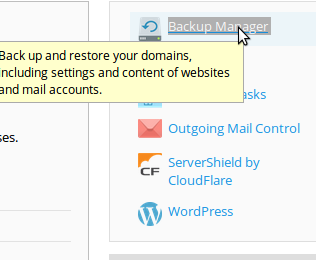
Step - 3: Now you will be seeing an option as Backup, Click on the “Backup” option.
Step - 4: To take backup of only the account settings, Select "Domain configuration".
To take backup of account settings and all data of customer’s subscriptions, including databases, Select "Domain configuration" and "User files and databases".
To take only account settings and Mail Backup, Select "Domain configuration" and "Mail configuration and content".
To take complete account backup, select the option “Full” and Exclude log file (To improve the speed).
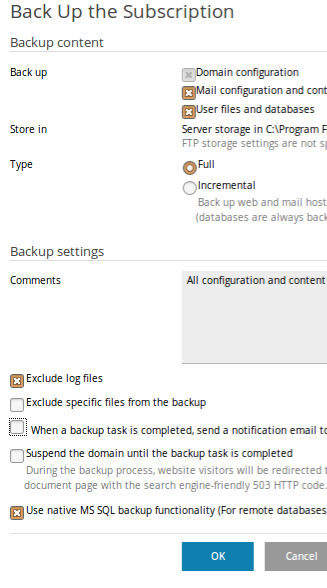
Step - 5: Click on “Ok”.
Download the backup files, once the backup generated.
Please follow the below steps to restore all data related to your account and subscriptions on the website:
Step - 1: You need to login to your Plesk Panel and Now you should search for the domain name in the search box
Step - 2: There you will find the Backup Manager, Click on it.
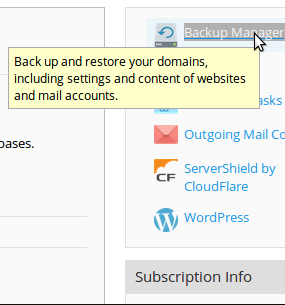
Step - 3: Now you will be seeing an option as Upload, Click on the “Upload” option.
Step - 4: There you will find an option Browse, Click on the "Browse" option and select the backup file from the downloaded path.
Step - 5: Select "Use password protection (recommended)", if you have provided any password while downloading backup file.
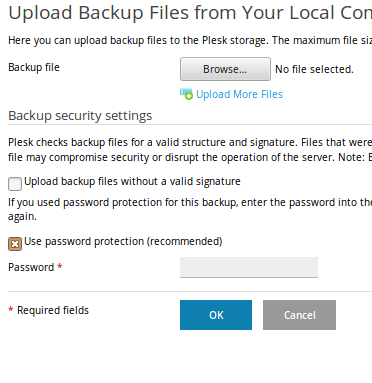
Step - 6: Now Click on OK.
Following the above steps, you shall come to know how to take data backup and how to restore the backup file on your own in the Plesk panel. For any other information check our help.
