Enable Vertical or Horizontal Scaling
In vertical scaling, the solution will automatically modify the inclination to sustain steady and likely performance at the most moderate cost. And the solution shall resize your instances by restarting your existing instance. Your cloud server keeps on growing in RAM(Random Access Memory) and CPU(Central Processing Unit) to serve your customer on-demand. i.e If you buy a server with 8GB RAM and 8 core processors, then based on the demand, it can grow up to 64GB RAM and 12 core processors.
In horizontal scaling, the solution will automatically scale Pods in a replication controller with deployment, and stateful set based on observed CPU utilization, and the same server is replicated to meet the demand. For example, If you buy a server with 4GB RAM and 4 CPU, whenever your cloud server could not handle the load, then automatically one more cloud server will be created to meet the demand.
Vertical Auto Scaling
STEP 1: Click the Manage option for the Specific VMs.
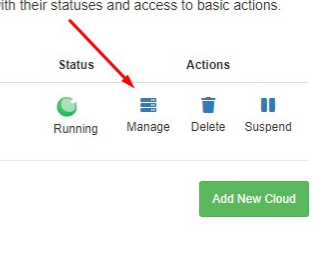
SETP 2:
a) Enable the Auto scaling and the select the Vertical or Horizontal Scaling
b) Click the Save Configuration button.
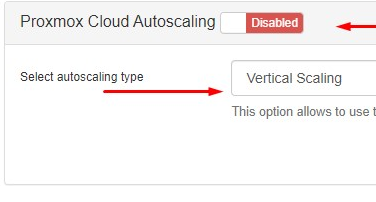
STEP 3:
If want to change the Time Interval, otherwise the no need.
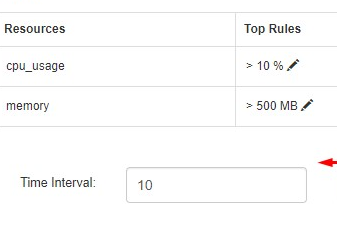
Horizontal Auto Scaling
Once you Enable the Horizontal Auto Scaling, You can get the HAProxy server Details,
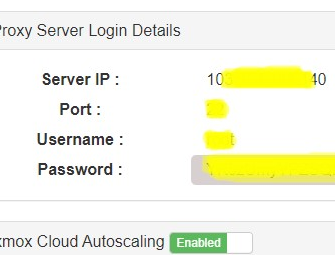
STEP 1: Set Time Interval as per your wish.
STEP 2: Click the Other IP and provide the HAProxy server IP address.
STEP 3: Give the Port, Username and Password.
STEP 4: Click the Save Configuration.
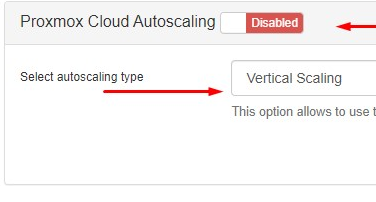
STEP 5: Create Rule as per your wish eg. CPU Usage > 5,
If the current running VMs is cross the 5% of CPU usage VMs Clone will happen.
STEP 6: VM Clone set the number clone VM.
STEP 7: Click the Save Configuration.

In horizontal scaling, the solution will automatically scale Pods in a replication controller with deployment, and stateful set based on observed CPU utilization, and the same server is replicated to meet the demand. For example, If you buy a server with 4GB RAM and 4 CPU, whenever your cloud server could not handle the load, then automatically one more cloud server will be created to meet the demand.
Vertical Auto Scaling
STEP 1: Click the Manage option for the Specific VMs.
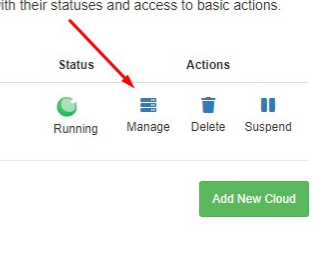
SETP 2:
a) Enable the Auto scaling and the select the Vertical or Horizontal Scaling
b) Click the Save Configuration button.
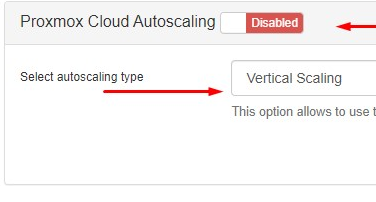
STEP 3:
If want to change the Time Interval, otherwise the no need.
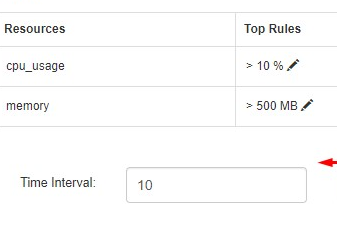
Horizontal Auto Scaling
Once you Enable the Horizontal Auto Scaling, You can get the HAProxy server Details,
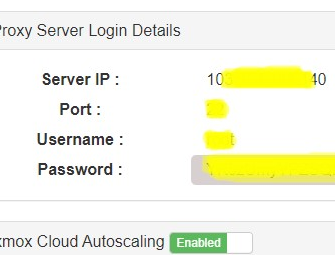
STEP 1: Set Time Interval as per your wish.
STEP 2: Click the Other IP and provide the HAProxy server IP address.
STEP 3: Give the Port, Username and Password.
STEP 4: Click the Save Configuration.
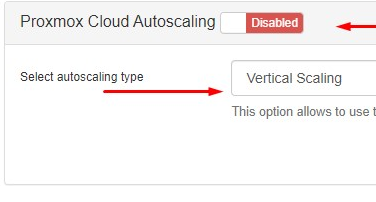
STEP 5: Create Rule as per your wish eg. CPU Usage > 5,
If the current running VMs is cross the 5% of CPU usage VMs Clone will happen.
STEP 6: VM Clone set the number clone VM.
STEP 7: Click the Save Configuration.

